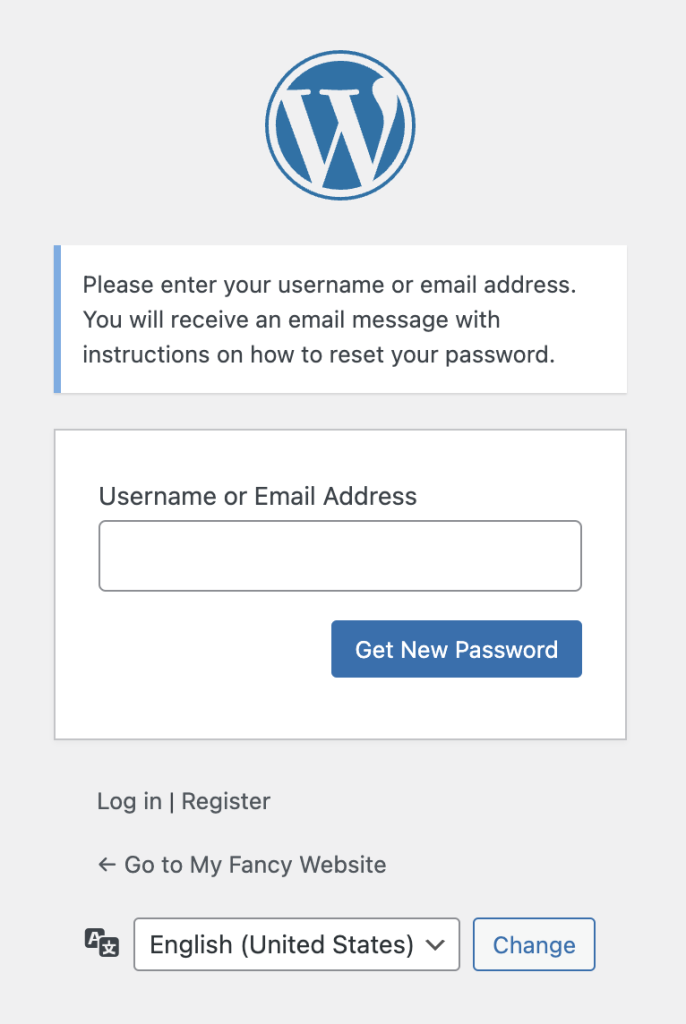The Sign-up Sheets plugin sends email for confirmation to a sign-up, reminders (Pro version only), as well as other purposes. If you find some or all of your emails are not reaching their destination you can try the troubleshooting steps below.
Note that the Sign-up Sheets plugin uses the built-in WordPress functionality for sending mail so is not specific to the Sign-up Sheets plugin. Issues found typically indicate could be an issue sending from the server, an issue with the recipient receiving the message at their mail server, or the message being directed to the recipient’s SPAM box. There are a number of things that can go wrong throughout that process so it can be difficult to track down and resolve. You may be able to contact your hosting provider to help debug further. Below are some troubleshooting options to start with.
- Use SUS Email Test Tool
- Test Native WordPress Emails
- Use Mail Tester
- Use Email Delivery Service
- Install an SMTP Plugin
- Trace Email
- Check SPAM Mailbox
Use SUS Email Test Tool
The Sign-up Sheets plugin includes an Email Test Tool which you can find in the admin under Sign-up Sheets > Help. This is a simple form that let’s you specifically send an email fro your site to the recipient of your choice and see if it arrives.
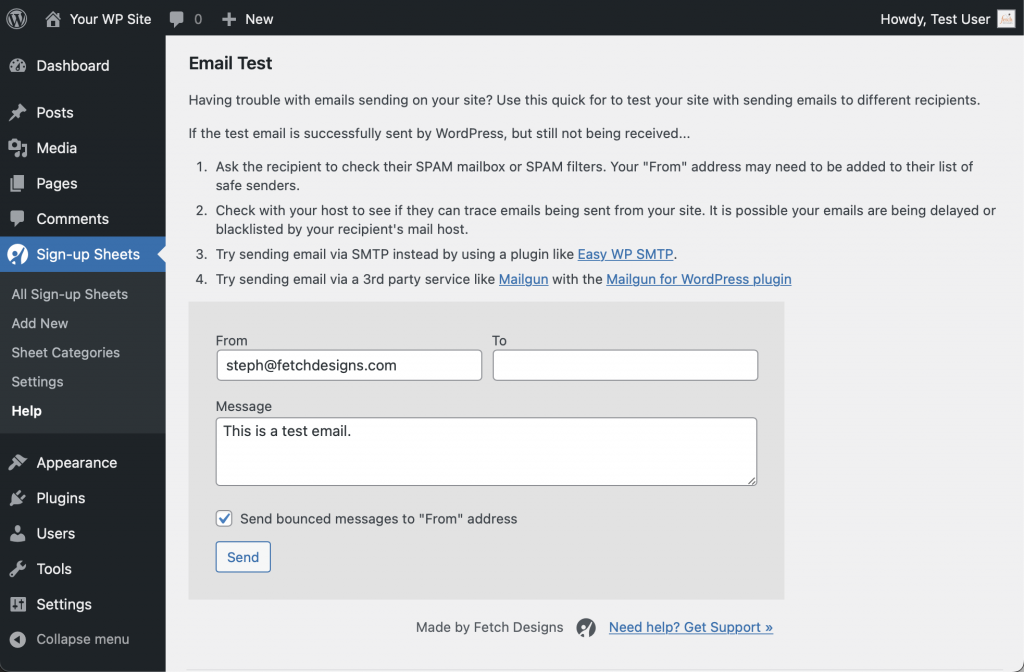
Test Native WordPress Emails
If you aren’t getting Sign-up Sheet confirmation emails or the email through the Mail Tester (noted above), you can see if WordPress itself is able to send it’s own emails. The easiest to trigger email within native WordPress is the password reset.
- Go to the admin login form
- Click the “Lost your password?” link
- Enter your user info and the “Get New Password” button
- Check your email and see if you get the message.
- If you do not get the email, try running the same test after disabling the Sign-up Sheets plugin to see if anything is fixed after the plugin is disabled by following the next steps.
- Go to the “Plugins” page in the main admin menu
- Click the “Deactivate” link on the Sign-up Sheets plugin (both Pro and the main plugin if you have them installed)
- Repeat steps 1-4 and see if you still have an issue.
If you only receive the email after disabling the plugin, please contact us to report the issue to us and we can debug further. If still didn’t get the email, you can move on to some of the other testing methods on this page. Alternatively, contacting your hosting company can also be a good resource as they can help debug the issue further.
Use Mail Tester
If your emails are reaching some, but not all of the recipients it could mean they are getting flagged as SPAM by some mail servers. Mail-Tester.com is a website that will check that for you. For free they offer a limited number of checks within day without paying for their service.
How to use Mail-Tester.com
- Go to Mail-Tester.com
- Copy the email displayed on the site which will look something like… test-8z60x3u3w@srv1.mail-tester.com
- Leaving the previous window open, go to your on your website’s sign-up sheet, and submit a test sign-up using the email provided in the previous step.
- Go back to the Mail-Tester.com window and click the “Check your score” button. This may process for a bit while it checks for the email your site sent to it.
- Once processing is complete it will display the results. Review each item and resolve high priority items. This may also be useful to provide to your hosting company or whoever is in charge of sending your emails
Use Email Delivery Service
Often times when websites are setup the default email delivery setup is used through the same hosting service your site is on. However, this is not always typically the best setup and using a specific service dedicated to email delivery can be much more reliable.
You can use a service like MailGun.com (and install the MailGun WordPress Plugin). They offer a free service for up to 10,000 emails per month which is typically more than enough for small business and organizations depending on the quantity of mail you send. There are other similar services such as Transactional Emails by MailChimp, SendGrid, Send in Blue, and Postmark.
Install an SMTP Plugin
Instead of using a separate email delivery services, you could also install an SMTP plugin like Easy WP SMTP which allows you to use and email account to send the email through.
Trace Email
Check with your hosting company to see if they can trace emails being sent from your site. It is possible your emails are being delayed or blacklisted by your recipient’s mail host and they may be able to debug this from their end.
Check SPAM Mailbox
Ask the recipient to check their SPAM mailbox or SPAM filters. Your “From” address may need to be added to their list of safe senders. This is a temporary measure, though, and would indicate your messages are being flagged as SPAM which can be debugged further using Mail-Tester.com as detailed earlier in this article.