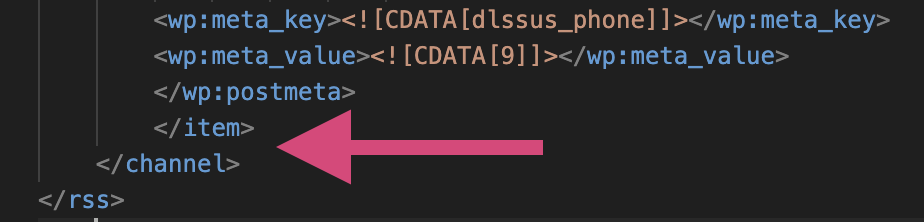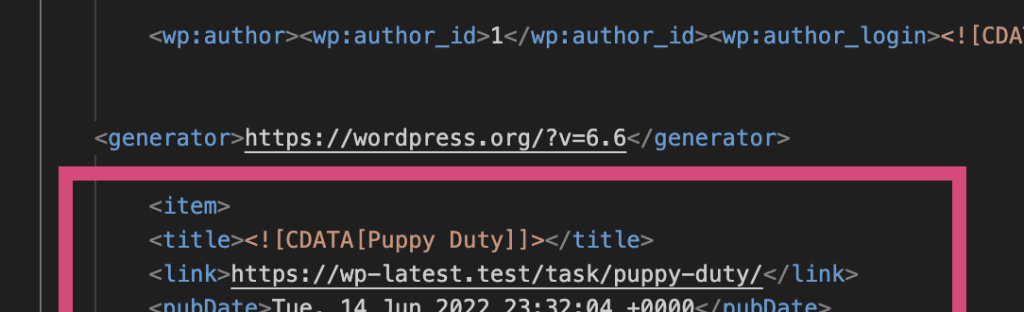You can export and import your Sign-up Sheets data from one WordPress site to another using the core WordPress export/import tool by doing the following…
Export
In your old site’s admin, go to Tools → Export. You can choose to export “All content” if you prefer to move everything in your old WordPress site. Alternatively, if you want only the Sign-up Sheet related data, export all 3 types of data… “Sign-up Sheets”, “Tasks”, “Sign-ups” which will create 3 separate files.
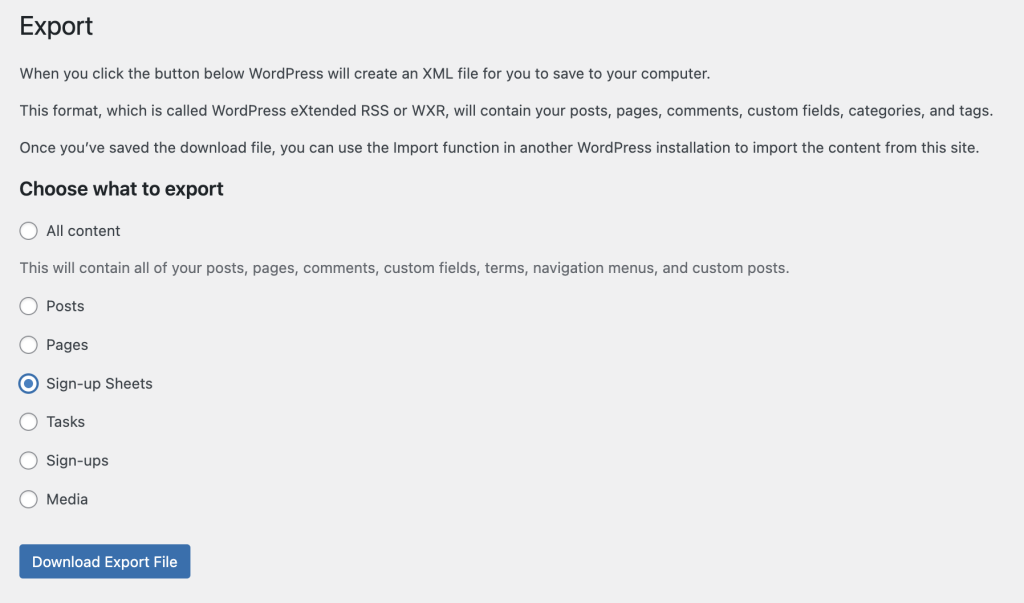
If multiple exports were created, merge them
If you’ve exported just the 3 types of Sign-up Sheet data, you will need to manually merge these files together. Since WordPress only allows you to select each type individually this step is needed because they will need to be imported as one file so that all the types of data stay linked together.
- You can do this by opening the “Sign-up Sheets” export file, scrolling to the bottom and make note of the last line that reads
</item>. This will likely be the 3rd to last line. - Then, open the “Tasks” export file, and copy everything from the very first instance of
<item>down to the very last instance of</item>(likely the 3rd line from the bottom, similar to the other file). - Paste what you copied in the spot you identified in step 3a. You are just adding the task data after the sheet data in that first file
- Repeat steps 2 and 3 for your “Sign-ups” export file
- Save your updated “Sign-up Sheets” export file and you should now have one file that includes all 3 types of data, “Sign-up Sheets”, “Tasks” and “Sign-ups”
Import
In your new site’s admin, go to Tools → Import. Click “Run Importer” under the “WordPress” section

If you don’t see the “Run importer” link and instead have an “Install” link, you just need to install this feature first.
Follow the prompts to complete the import such as selecting your merged file you created in step 3 as well as any other questions WordPress asks.
Update License Domain
Lastly, if you are moving your license to a new domain, you may want to do the following to first deactivate your old domain from the license and then re-activate it on the new domain…
- In the admin, go to Sign-up Sheets → Settings → Advanced → License Key
- Remove your current license key and click “Save Changes”
- Re-add your license key and click “Save Changes”
You can also manage your activated domain within your account on the Fetch Designs site by doing the following…
- Go to https://www.fetchdesigns.com/account/ and log in
- Navigate to… View Licenses → Manage Sites